Mother and child held it together rather well...
She practically jumped her way to the classroom, and me...?
Well...I waited till I made it to work to cry.
Okay...maybe not all the way to work, but mostly. *Wink*
Which brings us to today.
I wanted to share my idea with you about preschool pictures.
We all love to have those little memento's and I don't know about you, but it can be a chore to get a 3 year old to stand still for pics. Are you with me??
So, instead of spending a gosh awful amount of time on some construction project that may or may not make it into the picture correctly, I thought it'd be a good idea to just use a plain white sheet of paper, cardboard, construction paper...what have you and photo edit the information in.
And guess what?
It worked perfect!
After our pictures were all said and done, all I had to do was load them, type in the information I wanted displayed and Viola!
Now we have a forever memory masterpiece without the headache or near worry of whether she'd remember to turn this way or that'a way so we could all see what her sign said.
Let's go through it.
1.
Go to picmonkey.com
2. Click “Edit Picture”
3. To add text to your photo – You’ll have a menu bar on the far left hand side that looks like this:
2. Click “Edit Picture”
3. To add text to your photo – You’ll have a menu bar on the far left hand side that looks like this:
4. You’ll want to
click on the left sided column, 4th option down “P”
5. This is where you
can pick your font, size, color etc. – 1st choose your font. (FYI – most fonts are free, but everything with a crown next to it, is considered a “royal”
treatment and you do have to pay for those.)
6. Once your font is
chosen, select “Add Text” (Up at the very top)
7. This is what your
screen should look like:
8.
From here, just
chose what you want to say, coloring, size, etc.
9. Once text placement
is made, you'll want to arrange. There is a small circle at the very top that lets you adjust and rotate text.
10. Now it's time to save. Pretty self explanatory, but make sure that
when saving (if you’re wanting to keep your original picture as well) that you
re-name the picture file before saving!
Hope you Momma's (Daddy's, Grandma's and Grandpa's) out there find this beneficial as well.
I don't know about you, but I'm hoping this saved me a few gray hairs - Hehe
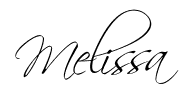







No comments:
Post a Comment